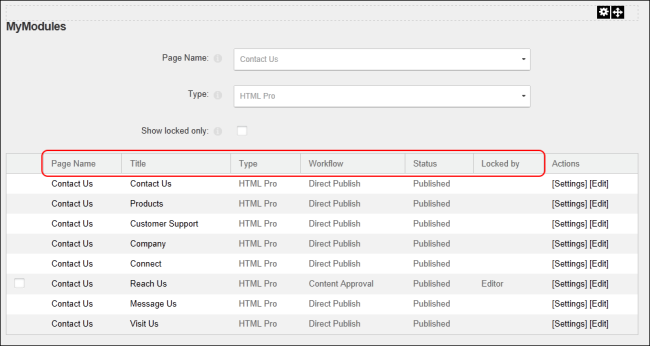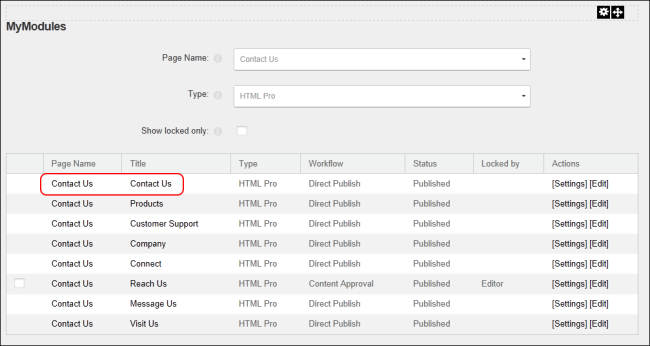Managing My Modules
Filtering the Modules List
The following filters that can be applied separately or one at a time to limit the results.
- Name: Select a page name to only view results for modules on that page.
- Type: Select a type of module, such as Pro, to only view results for that module type.
- Show Locked Only: mark
 the check box to only view results for modules that have locked content. This is useful to quickly locate the modules that are ready for the next phase of workflow. E.g. Edit, Approve or Reject.
the check box to only view results for modules that have locked content. This is useful to quickly locate the modules that are ready for the next phase of workflow. E.g. Edit, Approve or Reject.

Sorting the Modules List
Users are able to sort results by all columns (apart from the Actions column) by clicking on the column name.
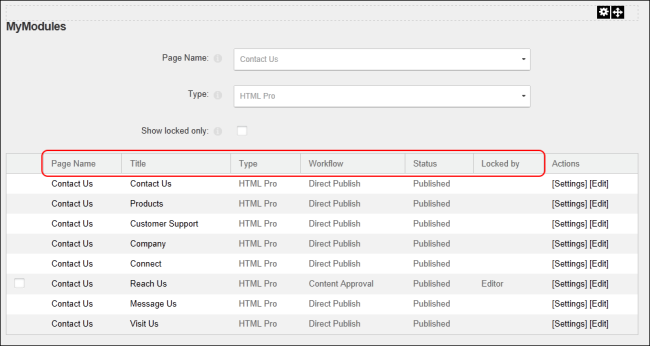
Navigating to a page or module
Users can navigate directly to a page or module by clicking on the page name or module title in the Name or Title columns respectively.
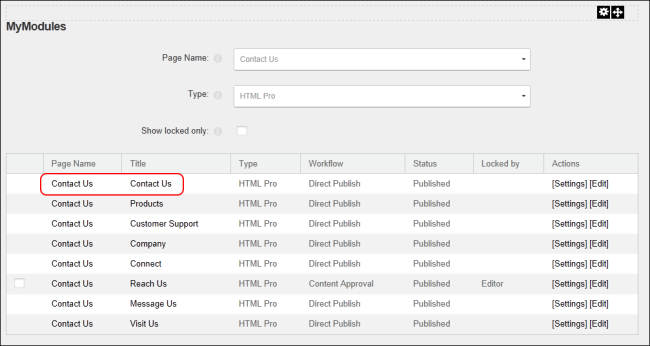
Managing Multiple Modules
The user can approve and publish, reject or unlock the content of one or more modules directly from the My Modules module.
- At Show Locked Only, mark
 the check box to filter the list so only the modules that are ready for the next stage of workflow are displayed. The Status column displays the current state of the modules.
the check box to filter the list so only the modules that are ready for the next stage of workflow are displayed. The Status column displays the current state of the modules.
- Mark
 the check box beside each module to be Approved, Rejected or Unlocked.
the check box beside each module to be Approved, Rejected or Unlocked.
- Click one of the buttons across the base of the module to choose the action to be taken for the selected modules from these options: Approve Selected, Reject Selected or Unlock Selected.

Open topic with navigation